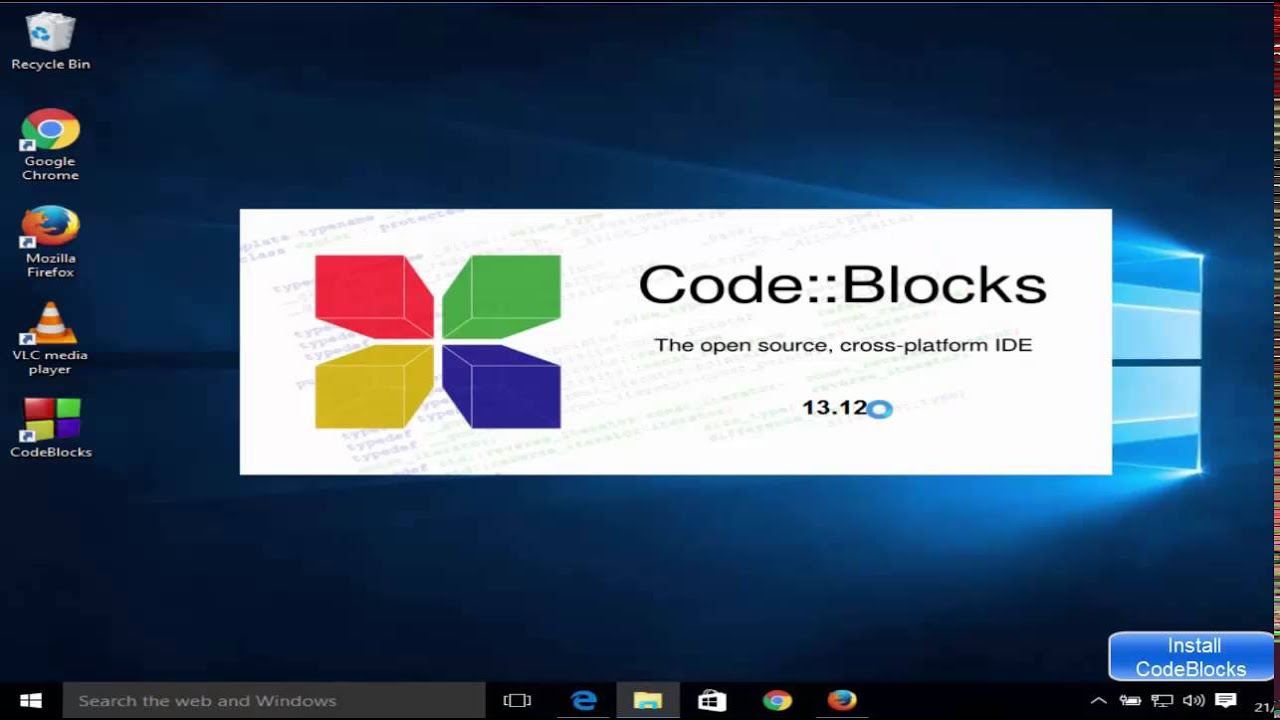How to Download & Install GCC Compiler for C in Windows, Linux, Mac
In this tutorial, we will learn to install C in Windows, Mac, and Linux.
We will use an open-source Integrated Development environment named Code::Blocks which bundles a compiler (named gcc offered by Free Software Foundation GNU), editor and debugger in a neat package.
Step 1) Go to http://www.codeblocks.org/downloads and click Binary Release.
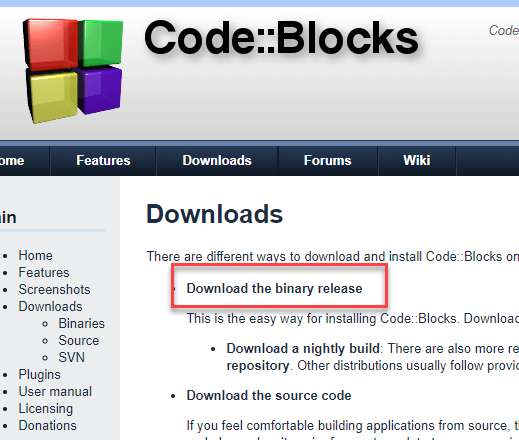
Step 2) Choose the installer with GCC Compiler, e.g., codeblocks-17.12mingw-setup.exe which includes MinGW’s GNU GCC compiler and GNU GDB debugger with Code::Blocks source files.
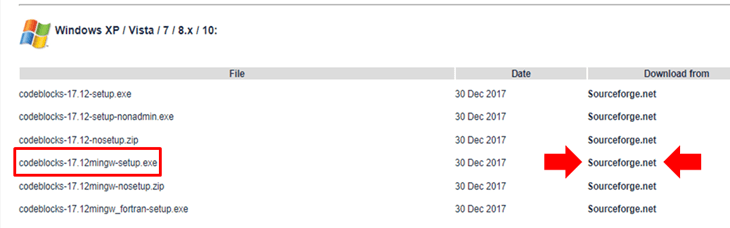
Step 3) Run thedownloaded installer and accept the default options.
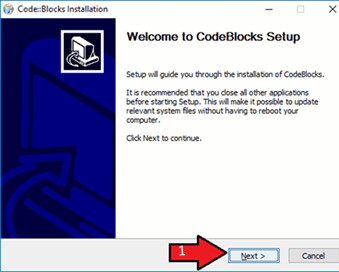
Step 4) Accept the Agreement

Step 5) Keep the component selection default and click Next.

Step 6) You may change the installation folder and click Next.

Step 7) To launch Code::Blocks double click on the icon.
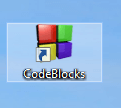
Step 8) It will detect the gcc compiler automatically, set it as default.
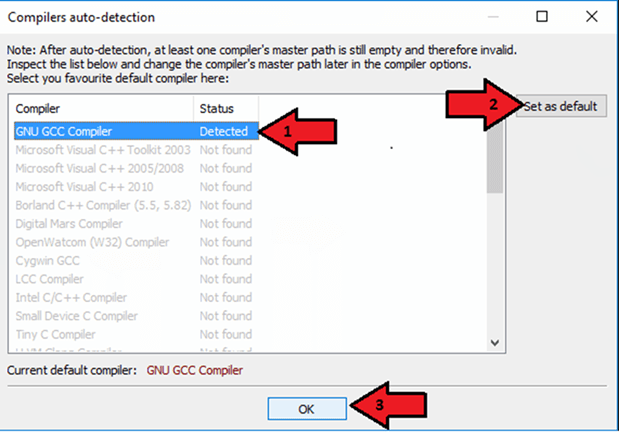
Associate C/C++ files with code::blocks
Step 9) You will see the IDE Home screen.

Install C in Linux
Linux operating systems mostly comes with GCC preinstalled. To verify if the compiler is installed on the machine, run the following command in the terminal:
gcc --version
After executing this command if the gcc is installed on the machine then it will return the information about the compiler otherwise it will ask you to install the compiler.
To set up the ‘C’ environment on Linux distributions follow the given steps:
1. Open terminal.
2. For red-hat, Fedora users, type and execute this command
# yum groupinstall 'Development Tools'
3. For Debian and Ubuntu users, type and execute following command
$ sudo apt-get update $ sudo apt-get install build-essential manpages-dev
4. To verify that the GCC has been successfully installed on the machine as we discussed earlier, execute the following command
gcc --version
Install C on MAC
To set up a ‘C’ programming environment on MAC operating system, follow the given steps:
1. Visit the given link https://developer.apple.com/downloads/index.action and download. You will need an Apple developer ID
“Command Line Tools for X-Code,” pick any version (latest version is always recommended) and download the .dmg file.
2. After the file is being downloaded on the machine, double click and follow the wizard and install the file. Always keep the default settings as suggested by the installation wizard.
3. After the installation process, open a terminal and run gcc -v command to check if everything is successfully installed.
Conclusion:
‘C’ program can be written and executed on any machine that has a suitable environment to run the program. It’s recommended using an IDE to run C programs. An IDE includes a compiler, editor, and debugger. Clanfg, MinGW compiler (Minimalist GNU for Windows), Portable ‘C’ compiler, Turbo C are popular compilers available.